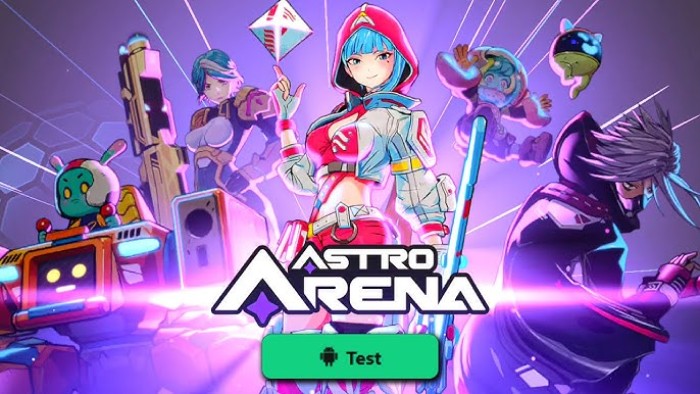Are you interested in expanding your monitor setup to a multi-monitor setup? This guide is where you will find all of the necessary information needed for this transformation.
It will provide you with everything you will need for the before and the after aspects of changing your setup. After exploring this guide, you will be ready to choose the perfect dual monitor setup for your needs.
Best Dual Monitor Setup – Comparison Table
| Product Image | Product Name | Features | Specification |
|---|---|---|---|
 |
Acer R240HY | Excellent color accuracy
Fabulous gray-scale performance Input lag low Power efficient |
23.8 Inches
FHD 1080p LCD |
 |
DELL U2718Q | VESA compatible
Stand swivels, tilts, and pivots with a 5-inch adjustable height 5ms response time USB, HDMI, DisplayPort available |
27 Inches
4K UHD 2160p LCD |
 |
LG 27UK850-W | Picture clarity is excellent
Fabulous SDR contrast Supports HDR 10 FreeSync |
27 Inches
4K UHD 2160p LCD |
 |
ASUS Designo MX27AQ | Eye care technology
Sundial base SonicMaster Technology Frameless monitor design |
27 Inches
QHD Wide 1440p LCD |
 |
Acer Predator XB271HU | VESA compatible
4 High-speed USB ports NVIDIA G-SYNC technology Stand tilts -5 degrees- 35 degrees |
27 Inches
QHD Wide 1440p LCD |
 |
HP 23.8-Inch Full HD 1080P Monitor | 4-way Ergonomic Viewing
Thin Bezel-less Frame Vesa Mounting |
23.8 Inches
FHD 1080p LED |
 |
ASUS MX259H | EyeCare Technology
Works great with MacBook Pro SonicMaster Technology |
27 Inches
FHD 1080p LED |
 |
LG 27UD68-W | 3 game modes
On-screen control window 4k UHD IPS FreeSync |
27 Inches
4K UHD 2160p LCD |
 |
ViewSonic VP2468_H2 | Dual pack of monitors
SuperClear IPS Immersive curved screen Excellent connectivity possibilities |
24 Inches
FHD 1080p LCD |
Why use a dual monitor setup?
When considering a dual monitor setup, you can explore virtually unlimited applications for the configuration. One of the best apps for a dual monitor setup is the ability to use multiple programs simultaneously. You can also share data between different applications smoother.
For example, you are browsing images on one screen. It is possible to drag your chosen image to another screen to open it in Photoshop or any other program.
It is also possible to have one screen open to a reference point such as a PDF file with regulations. You can then use the other monitor for work associated with the reference point.
A dual monitor setup can also help to increase collaboration and communication in a business. For example, you can employ a video sharing application on one screen to collaborate with a co-worker about the work on the other monitor.
These suggestions are just a few of the reasons you should use a dual monitor setup because it would be impossible to list the infinite number of possible uses.
Who would benefit from this type of setup?
Almost anyone can benefit from using a dual monitor setup. Any business who wants to increase productivity by 20-50% can explore the variety of studies associated with multi-monitor setups. Computer programmers can use one screen for source coding while the other screen is being used for programming.
This setup would also be excellent for those who wish to be better at multitasking. With adequate screen space to keep various applications on the screens, you can become more efficient at multitasking. This skill would be appropriate for those in customer service or web designing.
If an individual wants it easy to cut and paste any items, a dual monitor setup is a choice to make. People who create newsletters or PowerPoint will find it compelling to have two monitors to reduce alternating between tabs.
Dual monitors also allow an individual to place the editing tools on one unit while an image is on the other. This process makes image and video editing a breeze. As stated above, almost anyone can benefit from a dual monitor setup including businesses, gamers, and home users.
Which type of games are boosted with a dual monitor setup?
A variety of games would benefit from a dual monitor setup. One such game is WW2 Dogfighting Sims because a person could have the different screens showing the right and left peripheral, so the need to pan the camera is reduced.
Another example for multi-monitors is Supreme Commander 2 which supports multiple monitors. X2: The Threat, GRID, Flight Six X, and Need for Speed are other games that support dual monitor setups. These games are just a few examples of games that are boosted with this type of structure.
The monitors can be combined into one resolution to benefit any game. Also, one monitor can be used for the actual game while the other monitor can be used to look up information about the game on the internet.
Another option for gamers is to stretch the game or clone it onto two monitors to increase the viewing experience. Some games like Burnout Paradise will ask you how many monitors you have when you start the game. However, the best choice for gaming is to use three monitors instead of just two.
Tips and Tricks for Optimizing The Best Dual Monitor Setup
When trying to optimize a dual monitor setup, you should try the following tips. The first tip involves playing around with the display. The idea of utilizing multiple screens can be a little overwhelming, but the first step is to play around with the controls.
These controls can be for color management or extended mode. The customization options with some programs are endless, so the only way to get a handle on things is to explore. After the exploration, you can then pick features relevant to your purpose to investigate further.
Another idea is to rotate the display to determine which is better for your purposes. Vertical orientation is sometimes beneficial to coders and graphic designers while horizontal direction may be better for gamers and word processes.
Exploring the variety of options associated with the application you are using is another tip. Wallpaper and other tools can add beauty and efficiency to your working environment. If you are a gamer, you may want to invest in an excellent graphics card to allow the game to span across both screens.
Learn the keyboard shortcuts to save time and energy when navigating the dual monitor setup. These shortcuts include Win+UpKey which will maximize the current window and Win+Down Key which will minimize the current window. These tips are just a few you can find about multi-screen setups.
Pros and Cons of Using a Dual Monitor Setup
The following is a list of the pros and cons associated with a dual monitor setup.
Pros
- Studies and research show that dual monitors increase productivity by 20 to 50%.
- A dual monitor setup allows the designer and other users to use multiple programs simultaneously.
- An employee can video chat, keep a directive, or other instructions present on one screen while using the other screen to complete work.
- A multi-monitor setup allows for flexibility for those who want to work from home.
- With a dual monitor setup, it will enable the user to share data between applications effortlessly.
- This type of structure allows an individual to compare different aspects of a project quicker and more effectively than flipping back and forth between tabs.
- Expanding from one monitor to a multi-monitor setup is easy.
Cons
- Using a dual monitor setup provides more potential for distractions.
- The video card or other technical aspects of a system may be lacking for a multi-monitor display.
- Some dual monitor setups do not leave much desk space for other items.
- Various dual monitor setups can be extremely pricey.
- If the monitors are significant, it can be time-consuming to resize and rearrange windows to match.
Top 9 Monitors For The Best Dual Monitor Setup Reviewed
Acer R240HY

This Acer R240HY is a 24-inch monitor in the midrange. It incorporates an In-Plane Switching (IPS) panel. This panel helps to create color accuracy and excellent gray-scale performance without taking much power.
This monitor comes equipped with three video inputs. It also has a design that is sleek and bezel-free. This monitor does not come equipped with USB connectivity or ergonomic adjustments.
The actual size of the monitor is 23.8,” and it is full HD widescreen. This design comes with a stand and is not VESA compatible.
Pros
- Excellent color accuracy
- Fabulous gray-scale performance
- Input lag low
- Power efficient
Cons
- Stand only tilts
- No USB ports
DELL U2718Q

This midrange monitor was designed to help make 4k HDR affordable and reliable. This monitor is 27 inches with an aspect ratio of 16:9. The resolution is 3840 x 2160 with a 60 Hz refresh rate.
The stand has a five-inch height capability. This stand also has the ability to tilt, swivel, and pivot. This monitor is VESA compatible with a measurement of 100 x 100. It has a robust and durable build that is bezel-free.
It does not have full-array dimming installed. This fact means this product probably lacks in HDR capabilities.
Pros
- VESA compatible
- Stand swivels, tilts, and pivots with a 5-inch adjustable height
- 5ms response time
- USB, HDMI, DisplayPort available
Cons
- No full-array dimming
- Color accuracy can be an issue
- No built-in speaker
LG 27UK850-W

The LG 27UK850 comes with a W-LED backlight and an AH-IPS panel to enhance picture quality. It measures 27-inches with an aspect ratio of 16:9. The maximum resolution is 3840 x 2160 at 60 Hz. The response time for this particular LG is 5ms with a brightness of 350 nits.
This unit also comes with built-in Maxx Audio speakers, DisplayPort, HDMI, and USB ports. It has a 3.5 mm headphone output area. It weighs 13.4 pounds. This monitor has HDCP 2.2 compatibility which makes viewing 4k content possible.
It has a VESA wall mount pattern of 100 x 100 mm. A unique feature of this monitor is the advanced gaming features that help the user achieve fluid gaming action.
Pros
- Picture clarity is excellent
- Fabulous SDR contrast
- Supports HDR 10
- FreeSync
Cons
- Lacking DCI-P3 color
- Refresh is limited- 60 Hz
- Cannot adjust the image in HDR mode
ASUS Designo MX27AQ

This 27-inch WQHD monitor has a 2560 x 1440 resolution and 178-degree viewing angle. These features with the AH-IPS plan technology help reduce and minimize any color shifting in the image. The ASUS utilizes an eye care technology which includes flicker-free backlighting.
The slim frameless design has won a variety of awards. It also features a sundial-inspired base with a bezel-less look. This technology collects advanced hardware and software to deliver true-to-life surround sound.
This unit also allows the user to create audio profiles to give the user the best audio experience.
Pros
- Eye care technology
- Sundial base
- SonicMaster Technology
- Frameless monitor design
Cons
- Not VESA compatible
- Must use an adapter for wall mount
Acer Predator XB271HU

This 27-inch WQHD monitor utilizes a widescreen feature and NVIDIA technology. This unit’s 144 Hz refresh rate is one of the best on this list. This Acer employs this technology to immerse the user in the gaming universe.
The screen was designed to give uninformed viewing without any blind spots. This monitor comes with an Acer Ergostand which allows the monitor to move in a variety of directions.
This model is VESA compatible mounting ensuring the user can save space when needed.
Pros
- VESA compatible
- 4 High-speed USB ports
- NVIDIA G-SYNC technology
- Stand tilts -5 degrees- 35 degrees
Cons
- Some complaints of awful backlight bleed
- Some individuals experience issues with 4k technology
HP 23.8-Inch Full HD 1080P Monitor

No matter how you want to use this monitor, you’ll find that it works for you. Not only can you use it at a horizontal or vertical angle, but it also works in landscape and portrait orientations.
The 23.8-inch monitor has 1920 X 1080 resolution and a 16:9 aspect ratio that is compatible with popular games and movies. You will always hear the words that characters speak due to the two built-in 2W speakers that eliminate the need for external speakers.
You can use the VESA holes to mount the monitor to your wall or stick with the included stand that has a tilt range of -5 to 30 degrees. HP also added support for devices that use HDCP, HDMI and VGA cables.
Pros
- 4-way Ergonomic Viewing
- Thin Bezel-less Frame
- Vesa Mounting
ASUS MX259H

This ASUS has a frameless edge-to-edge design to give the user the best viewing experience. With 1920 x 1080 resolution, this monitor can also help enhance productivity. It has a 25” full HD AP-IPS display.
This monitor also incorporates ASUS SonicMaster technology to give the individual clear, true-to-life sound by utilizing advances in hardware and software. The MX259H also employs EyeCare technology.
The unit weighs 9.48 pounds. It has an aspect ratio of 1.78:1 with an LCD display type.
Pros
- EyeCare Technology
- Works great with MacBook Pro
- SonicMaster Technology
Cons
- Must have a VESA adapter for wall mount
- Below average customer support
LG 27UD68-W

With 4k Ultra HD resolution, this monitor has excellent clarity and details. It has over 99% coverage of the sRGB spectrum. With the LG’s on-screen control window, the volume, brightness, and other monitor settings are easy to access and adjust.
This LG has a game mode that offers two first-person shooter modes and an RTS pre-set mode. This variety allows the user to pick the best mode for a particular game.
It also has a wide array of advanced gaming features like a black stabilizer and dynamic action sync. It is VESA compatible.
Pros
- 3 game modes
- On-screen control window
- 4k UHD IPS
- FreeSync
Cons
- Plastic base is not durable
- Cannot adjust the height
ViewSonic VP2468_H2

This set is sold as a dual pack of monitors. These monitors do not come with stands to make it easier to complete a dual-screen installation. The ViewSonic was designed with photography and graphic design in mind.
It employs a full HD SuperClear IPS panel to help create lifelike colors. The screen on this monitor is an immersive curved one to give a more panoramic viewing experience. It can also quickly decode HDR10 video signals to help create a flawless video playback.
A variety of connectivity ports are available on these monitors including DisplayPort, Mini DisplayPort, HDMI inputs, and USB ports.
Pros
- Dual pack of monitors
- SuperClear IPS
- Immersive curved screen
- Excellent connectivity possibilities
Cons
- No stands provided
Conclusion
The above display monitors are the best available for multi-monitor setups. Each monitor has been thoroughly investigated and tested to help ensure satisfaction with performance. Whether you are working or playing, you can benefit from a dual monitor setup today.